About Class Widgets
This document will introduce you to the interface and basic operations of Class Widgets.
Widget (Main Interface)
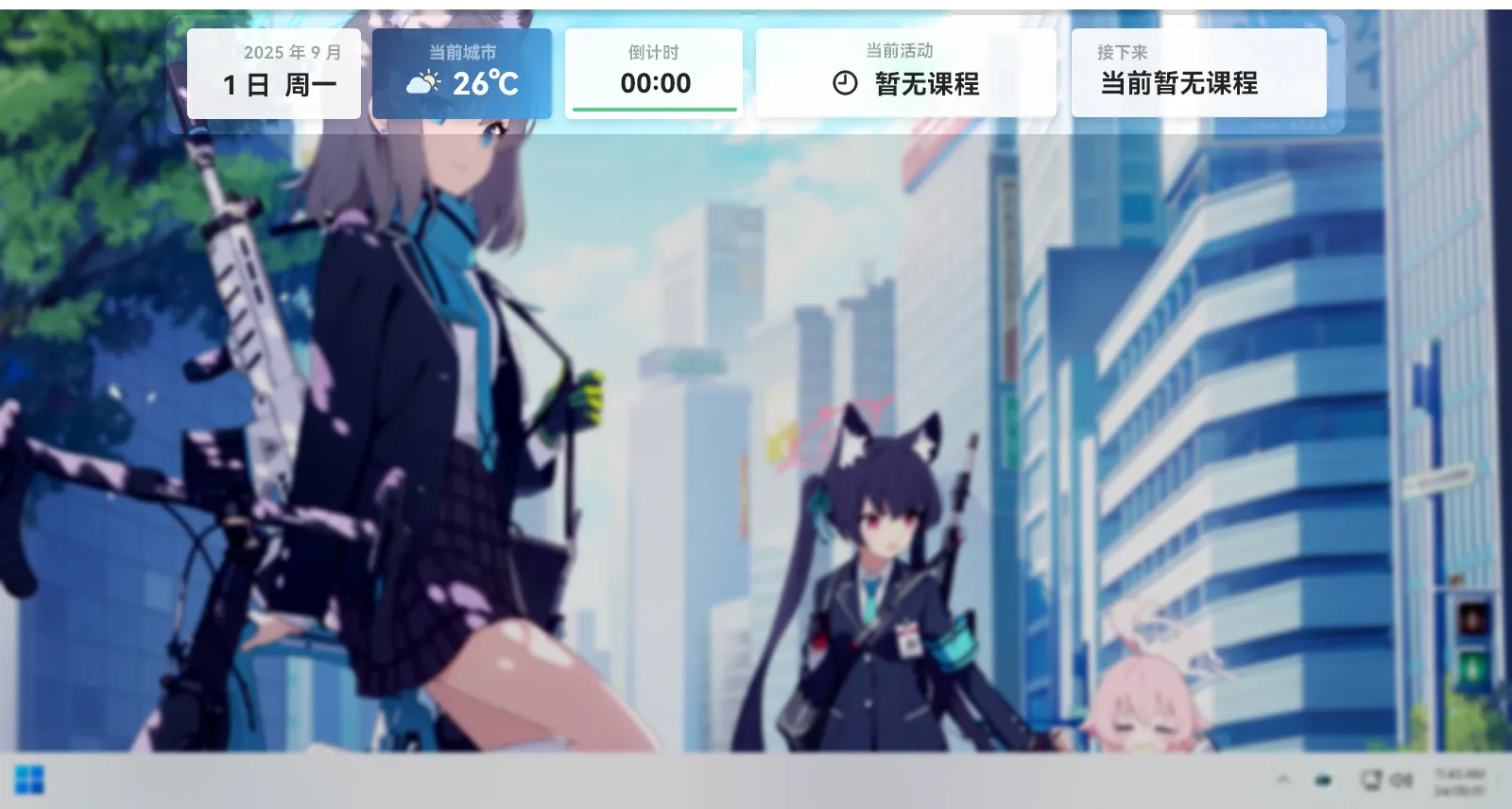
Once you launch Class Widgets, you will see widgets fly in from the top of the screen.The widgets will display the set class schedule and current schedule.
If you need to temporarily hide Class Widgets, click a non-functional widget and the widget will collapse and reveal the bottom.To display it again, just click the bottom of the widget.
若想完全隐藏 Class Widgets,请右键托盘菜单并点击“显示/隐藏主界面”即可,若想恢复,再次点击该按钮即可。
小组件也支持自定义,详见“自定义”
Tray Menu
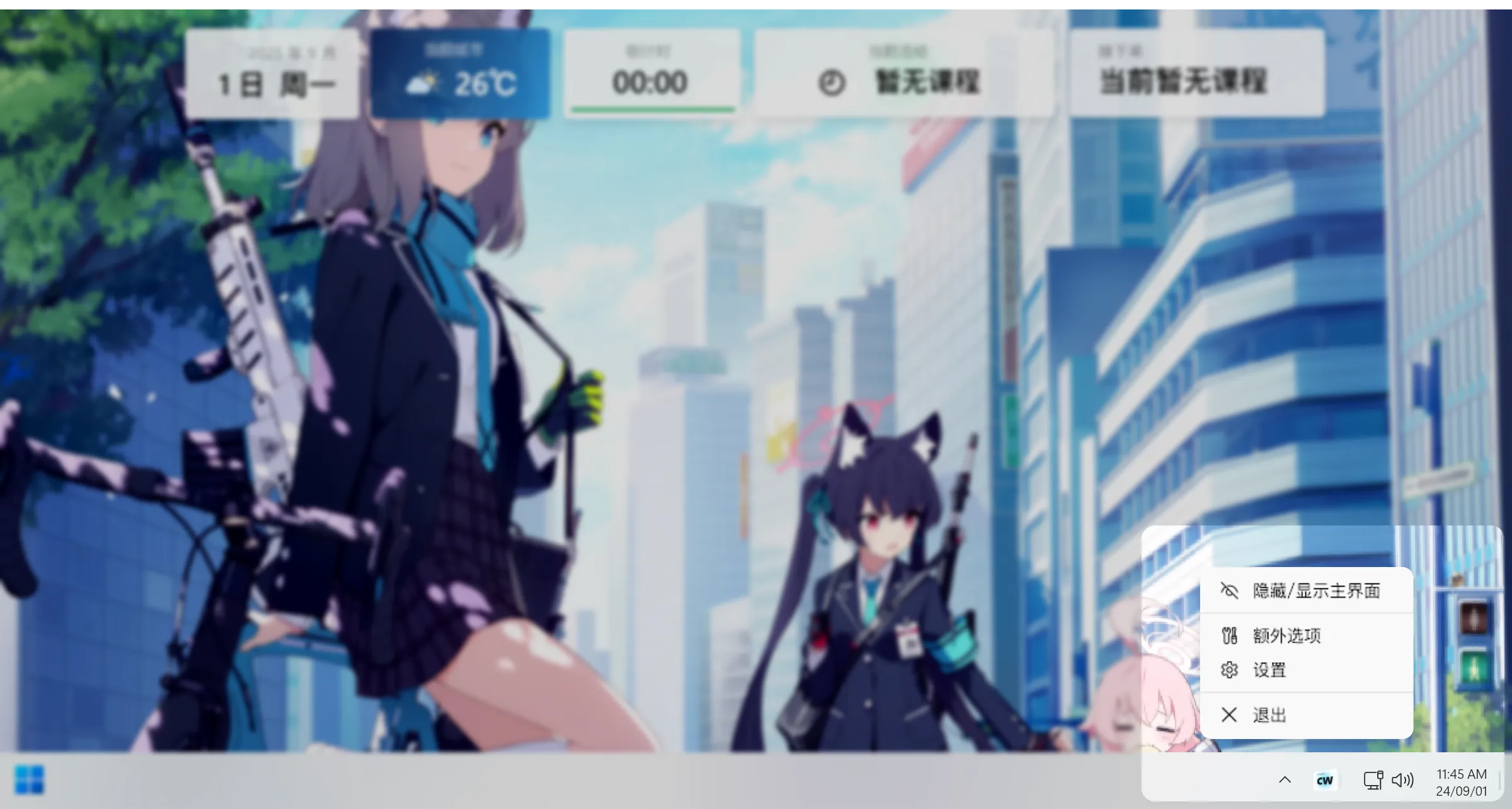
Class Widgets 启动后会在系统托盘区创建托盘图标,右键即可展开托盘菜单。If you don't see the tray icon, click the expand button on the left.
Click the tray icon to quickly hide the widgets at the top;
At the same time, in the tray menu, you can access various functions of the software.
Customization
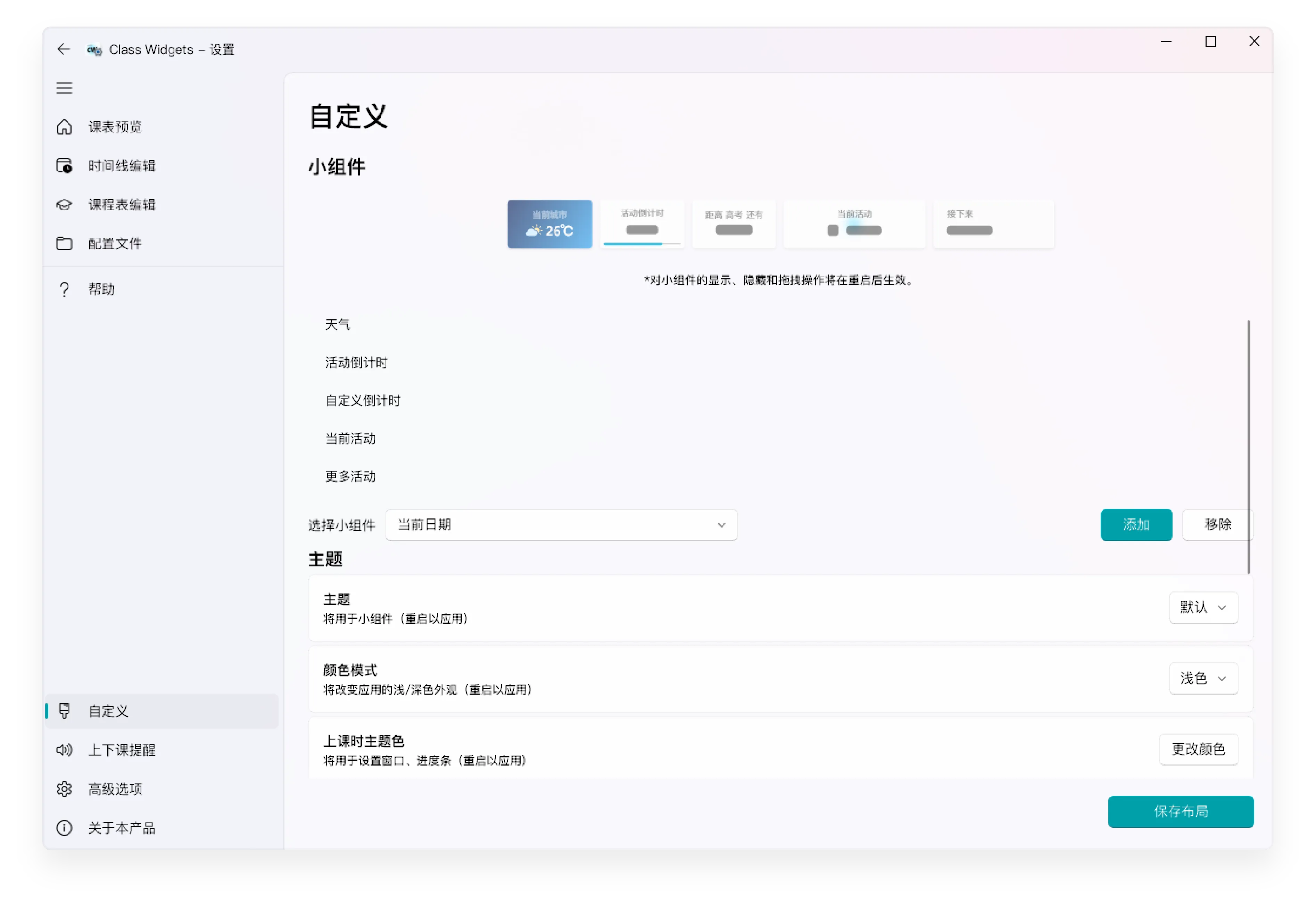
You can customize the widget display style and information through the "Customize" section in "Settings".You can select the widget you want to add in the drop-down bar, add/remove widgets as needed, and change the settings of the widgets.
You can also change the order of the widgets in the list by dragging the widgets' names.
详细操作详见 “了解自定义”。